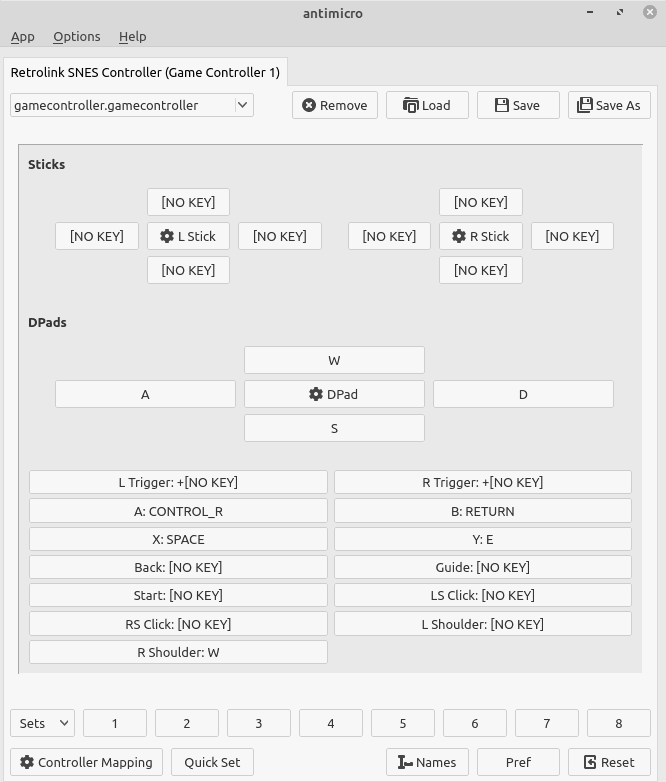Game Controller Support in Linux
Debian based distributions including Ubuntu and Mint will be referenced.
Steam support will be referenced
Contents
connect and test usb game controller
sudo joystick apt install jstest-gtk
If detected by the kernel joystick driver your game controller will appear as a device in /dev/input and will have a name in /dev/input/by-id.
- /dev/input/jsX (Joystick API) maps to the Joystick API interface
- /dev/input/event* (evdev API) maps to the evdev interface (this also includes other input devices such as mice and keyboards).
legacy Joystick API has names ending with -joystick while the evdev have names ending with -event-joystick
monitor for detection when connected
When you connect your USB hid device, in this case a game controller, you might be interested in knowing if the kernel detects it.
udevadm monitor -kp|grep DEVNAME
You might be interested in the lines /dev/input so you can see where is assigned.
Joystick API vs evdev API
Joystick API - Use jtest or joyutils
evdev API - The new 'evdev' API can be tested using the SDL2 joystick test application or using evtest.
Now the X.Org server is using the evdev driver and sometimes the default settings for the evdev joystick makes it appear as a mouse or keyboard.
Customization, Mapping, and Utilities for Unsupported Games
jtest-gtk
You can use jtest-gtk to change the mapping for your game controller.
QJoyPad
There are a number of utilities that allow you to map keyboard and mouse actions to the controller. One that is effective and easy to configure is QJoyPad
Issues which should be mentioned: QJoyPad interface shows more buttons than controller. Sometimes so many false buttons are displayed the application control bars extend beyond the size of the screen. Activating both Turbo and sticky on a mapped key doesn't work. QJoyPad is too buggy.
QJoyPad:
sudo apt install qjoypad
There are limitations in using these utilities. Keyboard events mapped have the same limitations as playing with keyboard except the controller platform more readily exhibit these limitations. For example, multiple events simultaneously on the controller cannot be processed at the same time. So if you are pushing buttons to fire while trying jump, strafe, and duck you might notice some of these actions will not occur.
The QJoyPad utility uses "Joystick API" and will NOT detect the game controller unless the Joystick API device is present and readable. For example:
If our game controller is js0 event9 with the following permissions, QJoyPad will NOT recognize the game controller. (hidden)
crw-rw---- 1 root input 13, 73 Feb 9 15:12 event9 c--------- 1 root input 13, 0 Feb 9 15:12 js0
QJoyPad will NOT recognize the game controller. (hidden)
c--------- 1 root input 13, 73 Feb 9 15:12 event9 crw-rw---- 1 root input 13, 0 Feb 9 15:12 js0
QJoyPad will recognize the game controller. (correct)
c--------- 1 root input 13, 73 Feb 9 15:12 event9 crw-rw-r-- 1 root input 13, 0 Feb 9 15:12 js0
It has to be sudo chmod 664 js0 - exceptions depending on certain group permissions, however, typically 660 is not enough.
AntiMicro / AntiMicroX
UPDATE: The anitmicro repo is currently unmaintained. Contributors are maintaining an extended and updated Linux version, antimicrox at https://github.com/AntiMicroX/antimicroX. I recently downloaded antimicrox-3.2.1-x86_64.deb on a Mint 20.1 system and it installed correctly. Better alternative to QJoyPad, however, not in the official repositories. Download from web site. Debian package manager.
- wget https://launchpad.net/~mdeguzis/+archive/ubuntu/libregeek/+files/antimicro_2.23~artful-1_amd64.deb
- antimicro_2.23~artful-1_amd64.deb compatible with Mint 19.2 Bionic
Testing antimicro as an alternative to QJoyPad on Linux Mint 19.2 - antimicro is proving to be a superior utility for mapping keystrokes to a game controller. QJoyPad fails to functioned as claimed. Both "Sticky" key (simulating the holding down of a keyboard key) and "rapid fire" can be used together with antimicro. Although QJoyPad claims to have the ability to use both enhancements together, in practice it does not work with QJoyPad.
steam support
If Steam recognizes your controller you should not use QJoyPad also as both will interact with your game. Close QJoyPad to use the Steam game controller. If you wish to disable Steam from configuring your game controller and continue to use QJoyPad this is possible however simply disabling the controller within Steam settings is not effective. How to do this from the command line is discussed below.
Sony Playstation PS3 Sixaxis Support
Steam on Linux does not automatically recognize the controller.
You have different options to use the controller with games in Steam. The easiest is QJoyPad.
Success in game control achieved with QJoyPad
sudo apt install qjoypad
Steam Controller Family
Tested with the EasySMX controller designed to work with multiple gaming platforms including XBox and PS3. When connected it will automatically be recognized by Steam. This controller will be recognized as an XBox controller by Steam.
$ ls -laF /dev/input/by-id|grep -i game lrwxrwxrwx 1 root root 10 Dec 7 09:13 usb-HJC_Game_GAME_FOR_WINDOWS___00000000-event-joystick -> ../event14 lrwxrwxrwx 1 root root 6 Dec 7 09:13 usb-HJC_Game_GAME_FOR_WINDOWS___00000000-joystick -> ../js0
Note the two associated devices for the controller: event14 and js0
NOTE: Your assignments may be different. When reading substitute "event14" for eventXX representing the number for the device on your system. Also, you may have js1 instead of js0. The assumption here is only one controller is connected.
If you do not want Steam to recognize it so you can use QJoyPad then you must lock steam out of access to the device. When you use Steam settings to disable the controller many games still access the controller though Steam settings. The Steam game controller configuration is problematic and difficult to use. Sometimes it is necessary to prevent Steam from having any access to the device so you can use another utility such as QJoyPad.
One method that can be used to keep an application (such as Steam) from reading a game controller is to disable read access for the corresponding device file under /dev/input. You will have to change the permissions on the device before launching Steam.
- event14 - Steam recognizes the controller via event14 - if you lock steam out of /dev/input/event14 then Steam will not recognize the controller. This has to be done on every reboot.
- js0 - QJoyPad recognizes the controller via js0 - if you lock QJoyPad out of /dev/input/js0 then the utility will notify you it does not believe a controller is present.
Adjust file permissions to lock Steam out of access to the controller. Make sure Steam is closed.
$ sudo chmod 000 /dev/input/event14 $ ls -laF|grep event14 c---------+ 1 root input 13, 78 Dec 7 09:59 event14
We can now see that event14 file permissions do not permit access by any user.
Open QJoyPad and it will recognize the controller. Open Steam and Steam will be unaware of the controller, thus not interfering with its QJoyPad configuration.
If you disconnect and reconnect the controller, or if you reboot the computer the permissions will be restored and you will have to use console to execute the chmod command again.
Troubleshooting
reference
/etc/udev/rules.d /lib/udev/rules.d /lib/udev/rules.d/60-steam-input.rules /lib/udev/rules.d/60-steam-vr.rules /lib/udev/hwdb.d/70-joystick.hwdb /lib/udev/rules.d/51-these-are-not-joysticks-rm.rules /lib/udev/rules.d/60-joystick.rules /lib/udev/rules.d/70-joystick.rules /lib/udev/rules.d/80-stelladaptor-joystick.rules
identify input devices
There are tools to identify and test input devices, those things under
/dev/input
One useful tool is evtest
sudo apt install evtest
evtest sample output root@ackbar:/dev/input# evtest No device specified, trying to scan all of /dev/input/event* Available devices:
/dev/input/event0: Sleep Button /dev/input/event1: Lid Switch /dev/input/event2: Power Button /dev/input/event4: Video Bus /dev/input/event5: USB Gamepad /dev/input/event7: PS/2 Generic Mouse Select the device event number [0-7]:
Udev Joystick Blacklist
Fix for keyboard/mouse/tablet being detected as joystick. There are several devices that, although recognized by kernel as joysticks, are not joysticks. Use "/lib/udev/rules.d/51-these-are-not-joysticks-rm.rules" to prevent the non-functional /dev/input/js* and /dev/input/event* devices from being recognized as joysticks.
see: https://awesomeopensource.com/project/denilsonsa/udev-joystick-blacklist
Turns out Mint Linux 18.1 placed a copy of 51-these-are-not-joysticks-rm.rules at /lib/udev/rules.d (probably inherited from it's parent distro Ubuntu 16.04), and it is outdated.
See https://github.com/denilsonsa/udev-joystick-blacklist/issues/30
Default rule files you should never edit are supposed to be located here:
- /lib/udev/rules.d
And custom rules you can create and edit which will override any existing rules from /lib/udev should be located here:
- /etc/udev/rules.d/*.rules
It is important to know that files with identical file names replace each other in active memory. Files in /etc have the highest priority and take precedence over files with the same name in /lib.
Udev rules written by the administrator go in /etc/udev/rules.d/, and their file name has to end with .rules. The default udev rules are found in /lib/udev/rules.d/ (or /usr/lib/udev/rules.d). If there are two files by the same name under /lib and /etc, the ones in /etc take precedence.
A udev rule can match one of the following:
- KERNEL - match against the kernel name for the device
- SUBSYSTEM - match against the subsystem of the device
- DRIVER - match against the name of the driver backing the device
see also: evdev ignore on