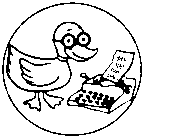Compaq Recovery Disc Creation
Compaq only allows for the creation of a single set of recovery discs per system. The process for Windows XP, Windows Vista, and Windows 7 is nearly identical with only subtle differences.
Windows Vista
Use DVD+R discs if your disc drive supports the DVD+R type. Some versions of Recovery Disc Creator may not work with certain disc types, such as CD-RW, DVD-RW, and DVD+RW).
- Click Start, and then All Programs.
- Click PC Help & Tools and then Recovery Disc Creation to start the program.
- In the Recovery Manager Welcome window click the Next button on each screen to start the disc creation process.
- Observe the number of blank discs required to make a complete recovery set. Ensure you have them ready on hand.
- Enable the Next button by inserting the first blank disc and closing the disc tray. Click Next to continue.
- In the Disc verification window click next.
- Change discs when prompted to do so.
Notes: If the Recovery Disc Creation program is started again after a complete set of recovery discs has been made, another screen displays stating only one recovery set is allowed. The only choice is to click OK and exit the program. If the recovery disc set is incomplete or damaged and this message opens, use another method to obtain new discs. You only get one shot to make these discs, a ridiculous limitation imposed by the manufacturer and sleazy Micro$oft Corp.
When a disc is ejected and a disc verification error message displays, the disc burn on that disc is bad. Do NOT exit from the system recovery disc process. Instead, insert another disc to complete the disc creation process. If the error occurs again, use a different brand of writeable disc.
Windows 7
Typically two blank DVD+R or DVD-R discs are required. The system should be equipped with a optical drive capable or writing to the media.
- Click the Windows Logo button located on the bottom left side of the screen.
- In the search box type "Recovery Disc Creation" and select it from the Programs list to run.
- Recovery Manager opens in the Recovery Disc Creation dialog where instructions are available. Click "next."
- Insert the first blank recordable disc.
- After the software checks the disc, click "next" to begin the write process.
- Swap discs when prompted. When the final disc is written successfully you can click "next" and "finish."
Notes and Tips:
- Compaq uses CyberLink disc writing software, the same company that makes PowerDVD and MediaShow.
- The eHow.com guide, as usual, is full of misinformation. Catherine Hewson, eHow Contributor, needs to do her homework. Also, she advises creating multiple sets of backup discs, which is a violation of Compaq EULA. The software will not permit more than one set of discs to be created.
- If you attempt to create a second set of recovery discs, a message will appear, "You already Created a Set So Its Not Possible for you now to create another." Some users attempt to copy the disc media with a disc to disc copy. Some users report that renaming the file 'hpcd.sys' on both the primary drive and recovery drive, then doing a reboot, will allow the software to create another recovery disc set. (see kioskea.net/forum)
other
|
Note: This page is notably incomplete. You can help. Please contribute by registering your email address and adding your knowledge to this page. The D.U.C.K. wiki was created to be a free informative place that allows an open exchange of accurate information. Learn more... |
Please contribute an exact step by step process if you have performed this on Windows XP or Windows 8. Although the process is nearly the same as Windows 7, exact process documentation would be useful.
Windows 7, HP Pavilion
Your computer might have one or two options for creating recovery media. Use the option that works best for you. To determine which options are available to create recovery media, click Start (), click All Programs, and then click Recovery Manager.
- If Recovery Disc Creation displays in the list, you can use discs only.
- If Recovery Media Creation displays in the list, you can use either discs or a USB flash drive.
The disc creation software tool only allows you to create a disc set one time.