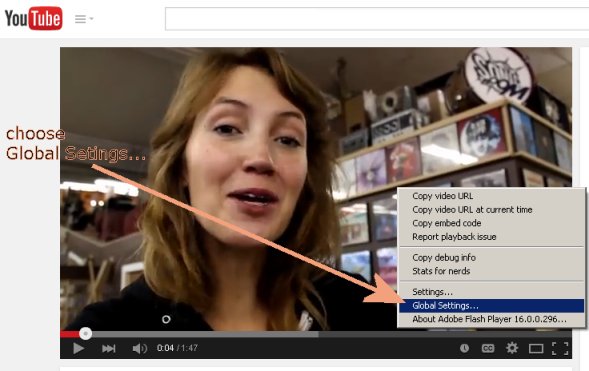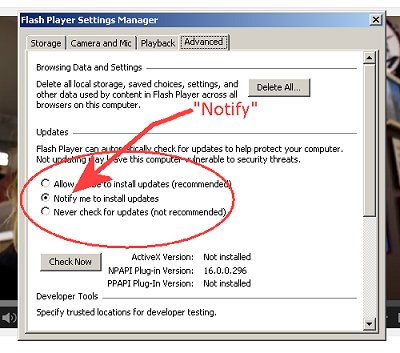Adobe Flash Player- How to disable Automatic Updates
Adobe all too frequently updates Flash Player with security fixes which are critical. Sometimes the updates contain new "features" and additional bloatware. In the past, some of the updates have had malware payloads and other PUPs. You should change the automatic update setting to one that allows you to decide if you wish to install the update. This way you can choose to install important security fixes which seem to be released monthly now, and you can skip past bloatware or suspicious updates.
You will need to have a Flash object loaded to do this. The easiest way for most users is to surf on over to youtube.com and pull up a video. A Youtube video is an example of a Flash object.
- Right click on any Flash object (such as a video,) click "Global Settings."
- Click the Advanced tab
- Under the Updates section in the middle of the dialog box change the setting to: "Notify me to install updates."
See Illustrations for steps 1 and 3 below:
The Settings Manager is a Flash application that displays Flash Player settings which are stored on your computer only. Selecting the Notify Me When an Update to Adobe Flash Player is the option which allows you to decide if you wish to install a particular update. Automatic notification is available on all Microsoft Windows platforms for the following browsers: Microsoft Internet Explorer, Firefox, Opera, and a few select variants. It does not apply to Google Chrome.