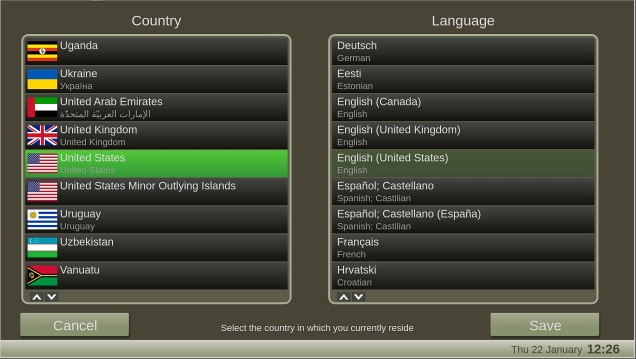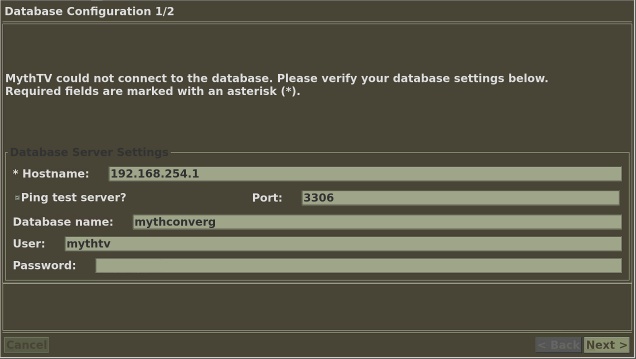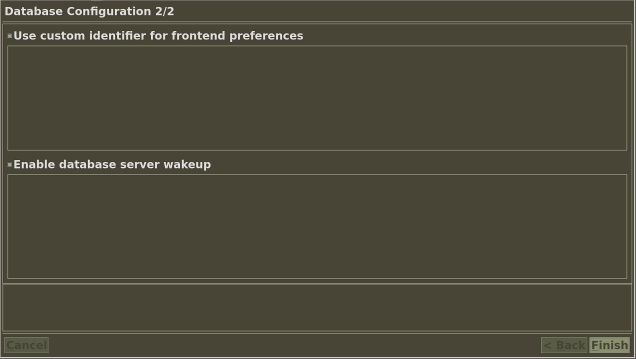MythTV Setup- Connecting to a backend
Connecting to the Backend Database
Country / Language
When you see the "Select Language" screen it either means this is the first time you've ran the MythTV front-end on a new installation, or your previously working installation is having problems connecting to the database* on the MythTV back-end server. The Country and Language screen is actually step 1 of 3 in the database connection setup for the MythTV front-end.
*. Newer versions do not drop to the select language screen on failure to connect to backend anymore. Now an alert box is displayed in the upper right corner of the front-end interface in red notifying of the connection failure.
All you need do here is select your language, typically "United States" and "English." If you are seeing this screen and know you have previously configured all of this, then your front-end is likely experiencing connection problems. Same host: make sure backend is running and mysqld is running. Remote host: check network cable or signal and connection status.
- Tip: the Country / Language screen will always come up after reboot if the front-end cannot connect to the server.
Database Configuration 1/2
The second screen is where you enter your database connection information. The front-end needs to know (5) things: the host, port, database name, database user, and database user password. If the front-end is on the same machine the host can be "localhost." The default port is typically 3306 unless you specifically made it something different on installation. It should be left as 3306.
As a database name "mythconverg" is also a default and should not be changed unless you have multiple back-ends on the same network. Creation of the MythTV user and password is the first of the Post-install tasks on a new installation. See the MythTV Post Install Tasks on the official wiki.
The username for the mythtv user defaults to "mythtv" which is in the mysql database "mysql" in the "user" table.
select * from user where User="mythtv" ;
The password for the mythtv database is not necessarily the same as the mysql administrator password.
- Forgotten password, but previously used it before on the front-end: If you are setting up a second front-end such as one on a remote MythTV client, and you cannot remember what you used for the database user password, you can find it on the MythTV backend server in a configuration file "config.xml." If the system is Mythbuntu simple look in /etc/mythtv
cat /etc/mythtv/config.xml
Look for <DBPassword>
You can reset the password if needed from mysql admin.
myqsl> GRANT ALL PRIVILEGES ON *.* TO 'mythtv'@'localhost' IDENTIFIED BY 'mythtv' WITH GRANT OPTION;
mysql> UPDATE user SET Password=PASSWORD('newpassword') WHERE user='mythtv';
mysql> FLUSH PRIVILEGES;
After you reset the mythtv password it will need to be updated on all active mythtv frontends.
Database Configuration 2/2
And on the final screen leaving the defaults is typically the best choice for most installations.
Custom Identifier for Frontend Preference : If unchecked, the frontend machine's local hostname will be used to save preferences in the database. Unchecked is the default. This only needs to be checked on a host where the hostname constantly is changed.
Enable Database Server Wakeup: Database Server Wakeup is an ACPI option that allows your machine to power up based on activity on the network. You need to make sure that your machine supports ACPI correctly for this to work. Unchecked is the default. Leave this unchecked if the back-end machine does not "sleep mode" in that the database is always available.